How to Connect to University Wi-Fi on an Android Device
Step 1 – Open your Wi-Fi settings
The first thing you’ll want to do is go into your Wi-Fi settings.
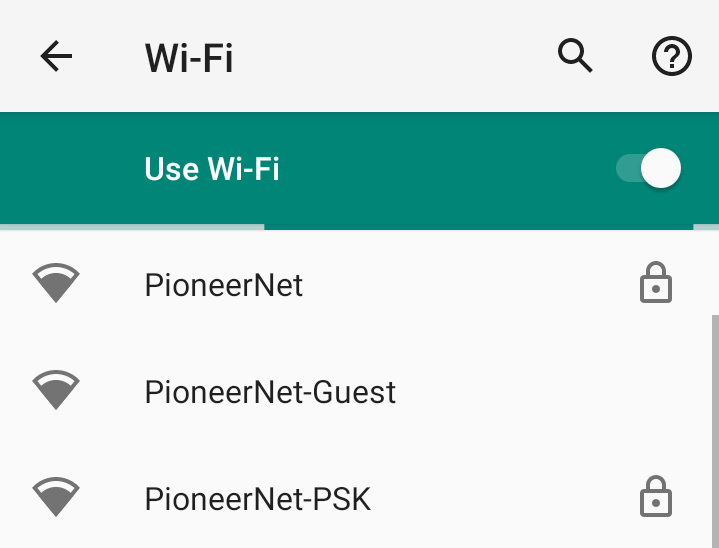
Step 2 – Connect to PioneerNet
You should see "PioneerNet" among the list of networks you can connect to. Tap on “PioneerNet” to connect to our Wi-Fi; a new page should open up.
Step 3 – Enter some details
In order to connect to the Wi-Fi, you'll need to make sure all the details on this page are correct before you log in.
-
EAP method: PEAP
-
Phase 2 authentication: MSCHAPV2
-
CA certificate: Use system certificates
-
Domain: pointpark.edu
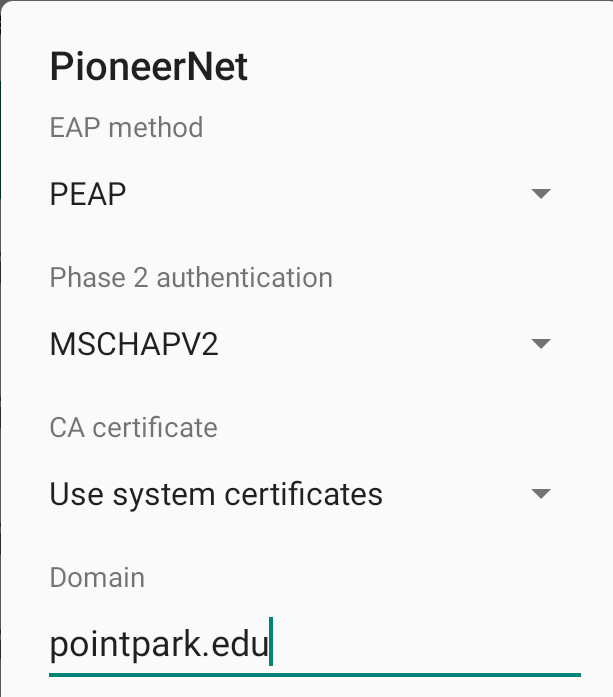
Step 4 – Log in
Once all the details listed above are correct, you'll need to log in using your University account email and password. Please note that you will need to use your full email address, including "@pointpark.edu," under the "Identity" section.
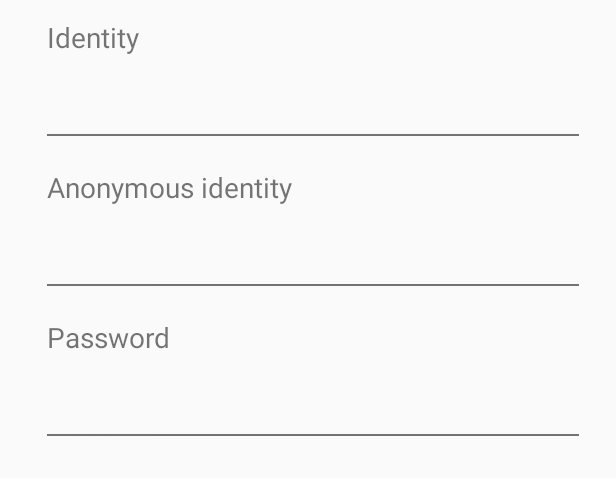
Step 5 – Enjoy
That’s it! You should now be connected to the “PioneerNet” network.
If you still need assistance, feel free to submit a ticket by heading here, emailing us a helpdesk@pointpark.edu, or by calling us at 412-392-3494.