Papercut - Printing a Document
Using PaperCut Webprint:
1.) Open a web browser and enter https://print.pointpark.edu. Chrome is best, Safari can be used on Macs without Chrome. Note: If you do not type https:// before the web address, the website will not open.
2.) Enter your University username and password (Same as email) to login.
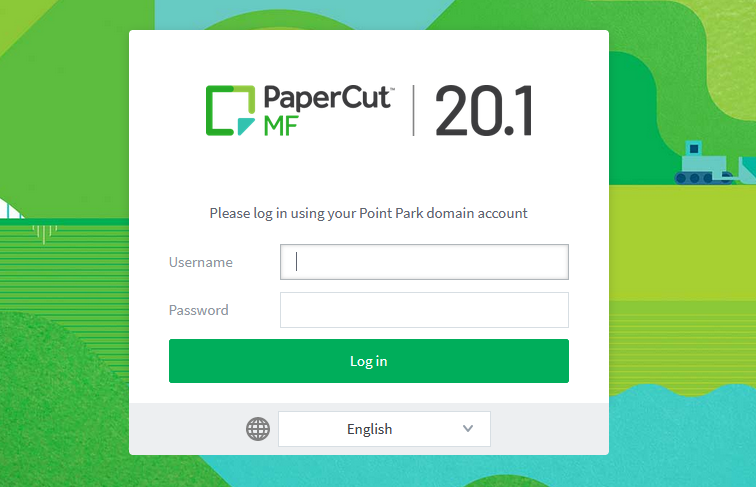
3.) On the left side menu, click on “Web Print” at the bottom of the list.
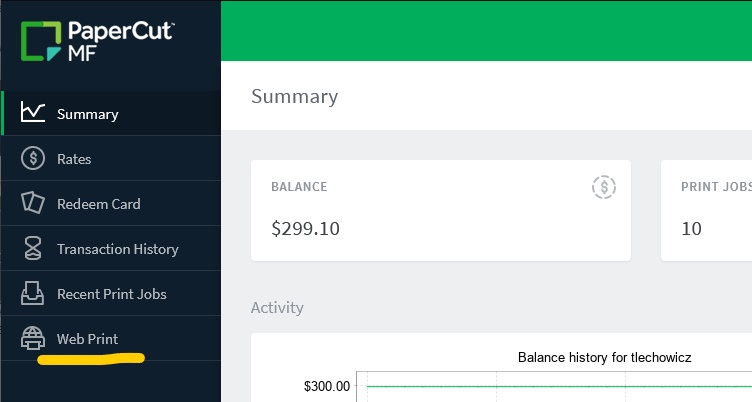
4.) Next, click “Submit a Job”.
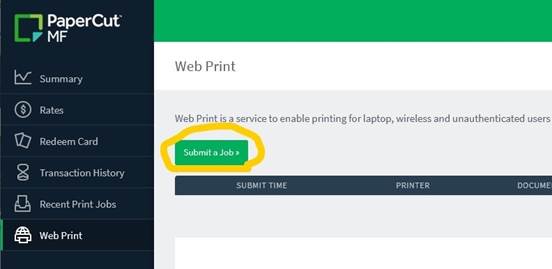
5.) Choose the printer you wish to print to from the list. Note that, when looking at the name of the printer in the Printer Name column, “BW” means this is a black and white printer, and “COLOR” means it’s a color printer. Also note that TH means Theyer Hall, and UC means University Center. The Location column on the right shows more detail on the printer’s location. When your chosen printer is selected, navigate to the bottom right corner and click the “2. Print Options and Account Selection” button.
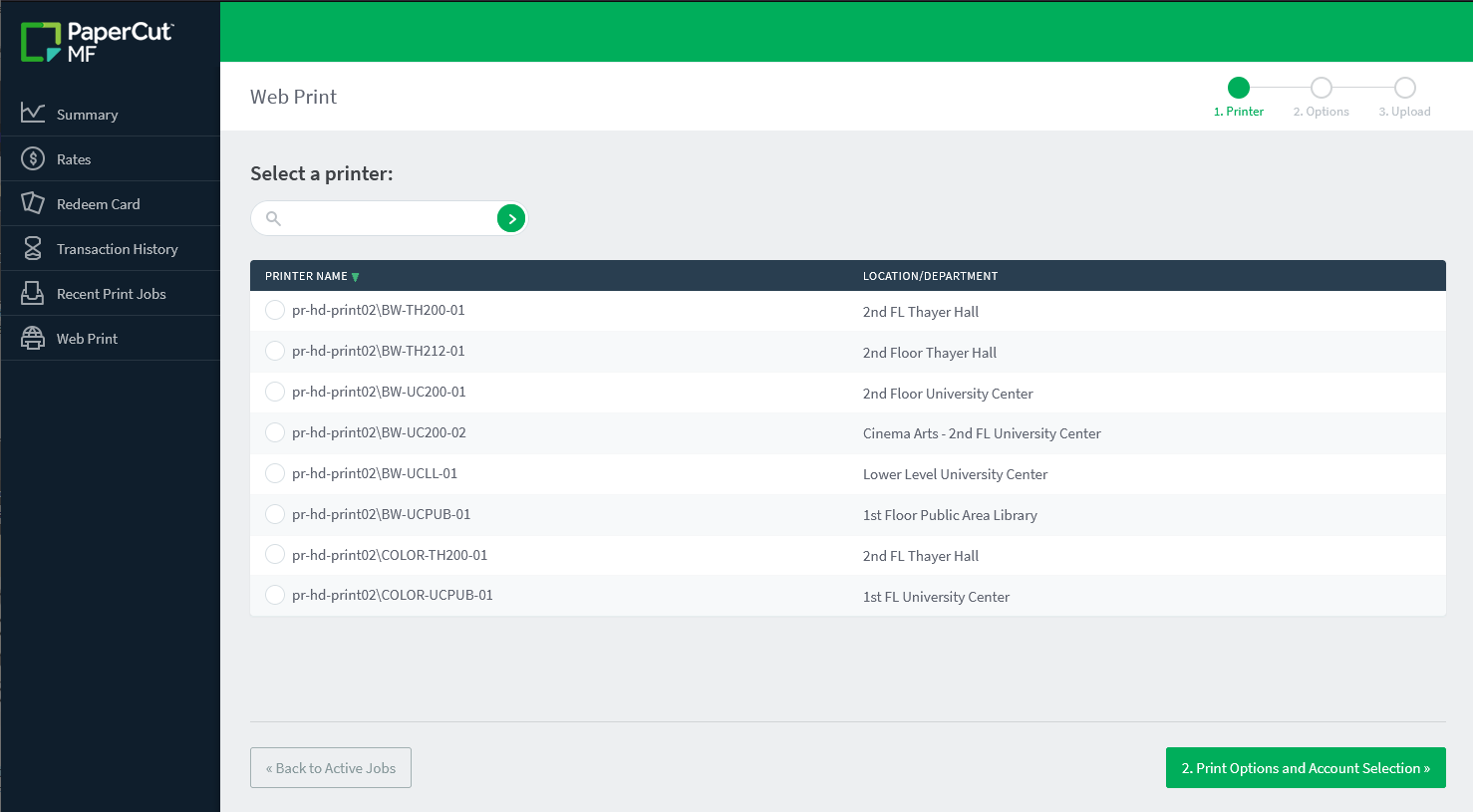
6.) Next, in the center of the window, enter the number of copies you wish to print, then click “3. Upload Documents” in the bottom right corner.
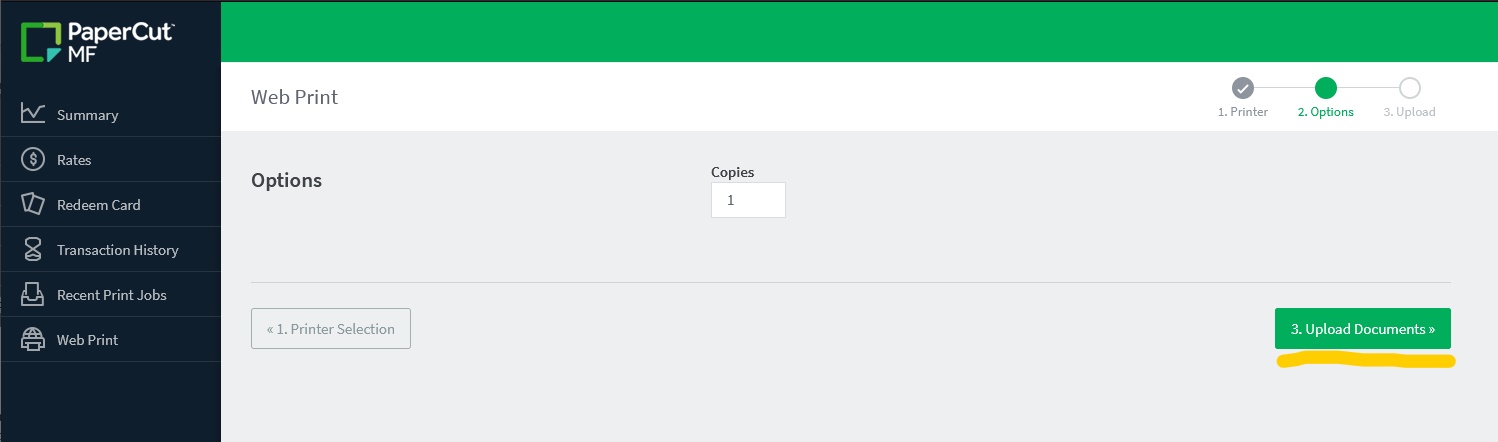
7.) A white box with “Drag Files Here” will now appear. Drag any files you wish to print into this box. Note that accepted file formats are listed below this window. Please read this carefully before printing, as an unsupported file format will not print. Most all common print formats are accepted, with Power Point projects being the main exception. When in doubt, save your files as a PDF before uploading. When all files you wish to print have been dragged into the box, click “Upload & Complete” in the bottom right corner. This will begin printing your document.
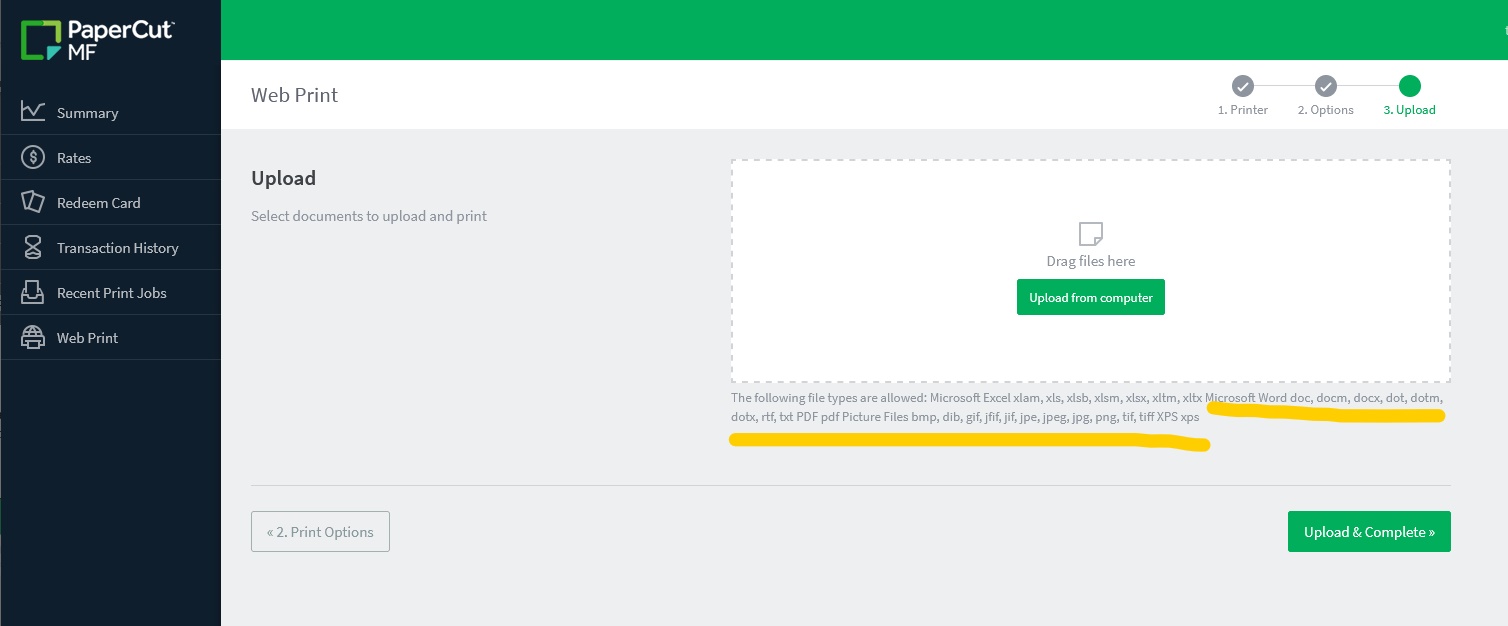
8.) After clicking “Upload & Complete”, your documents will begin printing, and the status of the print job will appear as a list on the newly opened page. When your document is sent to the printer, the status on the right side of the window will show as “Finished: Queued for printing”.
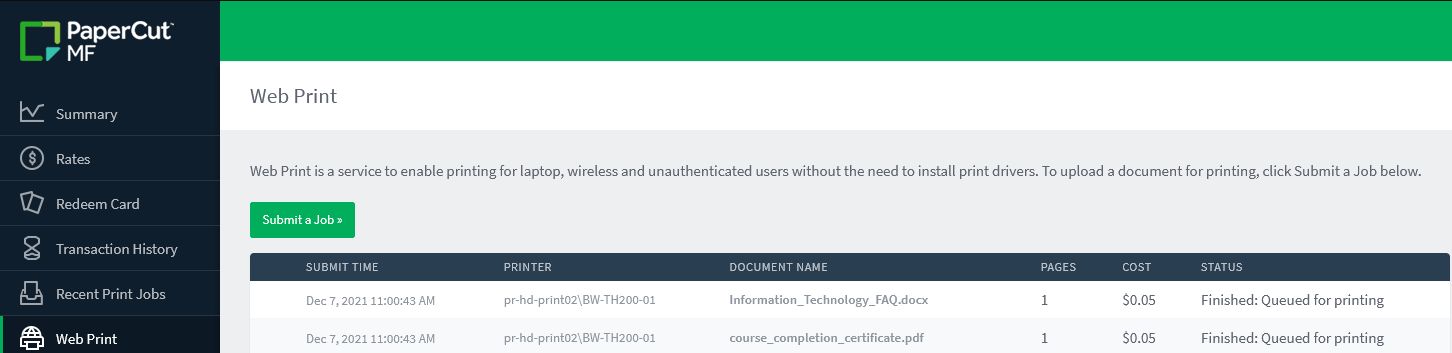
If you encounter any difficulties with this process, or continued difficulties with printing, please contact the IT Help Desk for support at HelpDesk@pointpark.edu or by calling us at 412-392-3494. If a technician is not able to answer the line please leave a message and we will get back to you as soon as possible.